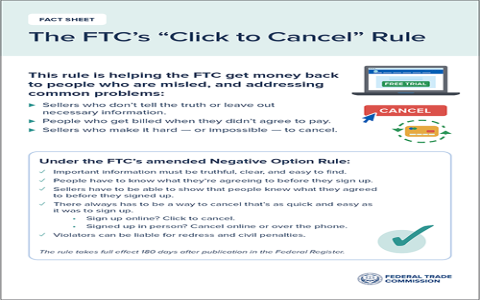Okay, so the other day I was playing Content Warning with my buddies, and we had this absolutely insane run. Like, everything that could go wrong, did go wrong, in the funniest way possible. We knew we had to save this footage, or no one would believe the craziness that went down.
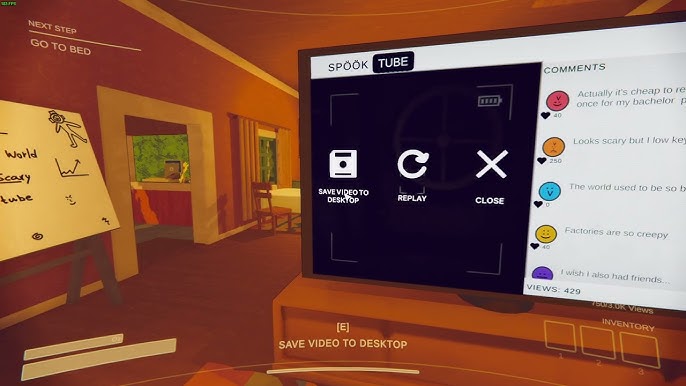
Figuring Out How to Save
At first, I was like, “Wait, how do we even save this?” I’m scrambling through menus, looking for a big ol’ “SAVE” button, but no luck. Turns out, it’s not quite that obvious, but still pretty simple.
The After-SpookTube Process
So, after you survive (or don’t…ha!) your filming session, and get to watch the scary funny things you recorded, they put you in front of a big screen to watch back your SpookTube video. I was initially just enjoying the replay of our glorious failures, and then I saw it – a little prompt on the screen.
It’s says something like “Save the Video to Desktop.” It is not so big, and blend it in with all the other stuff on the screen,but bingo! That’s your golden ticket.
Clicking to Save!
I mashed that thing, and that was * game saved the video to your PC!
- First step: finish recording.
- Second step: watch it on SpookTube.
- Final step: find that “Save the Video to Desktop” option, or by hitting F3.
I pressed F3, and the folder which content warning video saved in popped up!
Honestly, finding where the videos actually go on your computer might be a tiny bit of a scavenger hunt. The game’s not super clear on the exact file path, it might depend on your computer and where you save other games, which could be different from mine.
I do remember, though, that I used the F3 key at the video extractor to open up a folder where the recording was at.

Just poke around in your video folders, or maybe do a quick search on your computer for files with “ContentWarning” in the name. You’ll stumble on them!
Anyway, that’s my little story of how I figured out saving videos in Content Warning. Hopefully, this helps some other folks out there immortalize their hilarious and terrifying moments in the game!